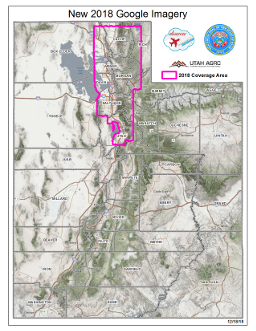By Rick Kelson on Dec 18, 2018
New 2018 Google Imagery
This article will take 2 minutes to read
The new 2018 high-resolution Google imagery (6” pixels) is available through AGRC’s Discover server1! Updated areas (map below) include what Google calls the “Salt Lake and Logan blocks,” which make up most of the Wasatch Front urban area (i.e., Brigham City, Weber County, Davis County, Salt Lake County, and Utah County). The Salt Lake block was flown 9/11/2018 and the Logan block was flown 9/15/2018.
The new imagery is already loaded into the Google, Utah, Basemap-Hybrid, and Google 2018archive services. If you are using these services, you do not need to change anything layer-wise, but you may need to clear your cache (instructions below). The new imagery is also available for download as georeferenced jpeg files (.jp2) by all organizations that have signed up to use the licensed content on the Discover server.
If you have not signed up for access to the Google imagery, visit the Discover - Imagery and Base Map Server page for details and to access the links needed to request an account.
Comments, questions, compliments, or concerns can be directed to Jake Adams from AGRC at jdadams@utah.gov
Don’t see the updated imagery?
ArcMap/ArcGIS Pro users will need to clear their local caches to see the new imagery. Users can clear their entire ArcMap/ArcGIS Pro caches or clear caches for just the Google, Utah, and Basemap-Hybrid layers. More information can be found on the Pro/ArcMap User Considerations section on the Discover server and Resources and Information page, as well as in the following Cache Clearing Instructions section.
Cache Clearing Instructions
-
ArcMap Go to the service’s
Layer Properties -> Cachetab and selectClear Local Cache Now. Be patient, as this could take several minutes. If the blurry tiles persist, you have the options toClear cache when the session endsorDon't cache any data locally. Another option is to completely clear your ArcMap cache by going toCustomize -> ArcMap Options -> Display Cache -> Clear Cache. -
ArcGIS Pro Go to the service’s
Layer Properties -> Cachetab and selectClear Cache. You can also clear your entire Pro cache by going to the Pro project’sOptions -> Display, checkingClear cache, and selectingOK.
-
The 2018 NAIP imagery will also be available soon. This year instead of 1 meter resolution, it will be .6 meter. ↩